Sourav Chandidas Ganguly ( pronunciation (help·info); born 8 July 1972) is a former Indian cricketer, and captain of the Indian national team. Presently he is cricket commentator and President of Editorial Board with Wisden India.[1] Born into an affluent Brahmin family, Ganguly was introduced into the world of cricket by his elder brother Snehasish. He is regarded as one of India's most successful captains in modern times.[2] He started his career by playing in state and school teams. Currently, he is the 5th highest run scorer in One Day Internationals (ODIs) and was the 3rd person in history to cross the 10,000 run landmark, after Sachin Tendulkar and Inzamam Ul Haq. Wisden ranked him the sixth greatest one day international batsman of all time, next to Viv Richards, Sachin Tendulkar, Brian Lara, Dean Jones and Michael Bevan.[3]
After a series of playing in different Indian domestic tournaments such as the Ranji and Duleep trophies, Ganguly got his big-break while playing for India on their tour of England. He scored 131 runs and cemented his place in the Indian team. Ganguly's place in the team was assured after successful performances in series against Sri Lanka, Pakistan and Australia, winning the Man of the Match awards. In the 1999 Cricket World Cup, he was involved in a partnership of 318 runs with Rahul Dravid, which remains the highest overall partnership score in the World Cup tournament history.
Due to the match-fixing scandals in 2000 by other players of the team, and for his poor health, Indian captain Sachin Tendulkar resigned his position, and Ganguly was made the captain of the Indian cricket team. He was soon the subject of media criticism after an unsuccessful stint for county side Durham and for taking off his shirt in the final of the 2002 Natwest Trophy. He led India into the 2003 World Cup final, where they were defeated by Australia. Due to a decrease in individual performance, he was dropped from the team in the following year. Ganguly was awarded the Padma Shri in 2004, one of India's highest civilian awards. He returned to the National team in 2006, and made successful batting displays. Around this time, he became involved in a dispute with Indian team coach Greg Chappell over several misunderstandings. Ganguly was again dropped from the team, however he was selected to play in the 2007 Cricket World Cup.
Ganguly joined the Kolkata Knight Riders team as captain for the Indian Premier League Twenty20 cricket tournament in 2008. The same year, after a home Test series against Australia, he announced his retirement from international cricket. He continued to play for the Bengal team and was appointed the chairman of the Cricket Association of Bengal's Cricket Development Committee. The left-handed Ganguly was a prolific One Day International (ODI) batsman, with over 11,000 ODI runs to his credit. He is one of the most successful Indian Test captains to date, winning 21 out of 49 test matches.Sourav Ganguly is the most successful Indian test captain in overseas with 11 wins.[4] An aggressive captain, Ganguly is credited with having nurtured the careers of many young players who played under him, and transforming the Indian team into an aggressive fighting unit.
After a series of playing in different Indian domestic tournaments such as the Ranji and Duleep trophies, Ganguly got his big-break while playing for India on their tour of England. He scored 131 runs and cemented his place in the Indian team. Ganguly's place in the team was assured after successful performances in series against Sri Lanka, Pakistan and Australia, winning the Man of the Match awards. In the 1999 Cricket World Cup, he was involved in a partnership of 318 runs with Rahul Dravid, which remains the highest overall partnership score in the World Cup tournament history.
Due to the match-fixing scandals in 2000 by other players of the team, and for his poor health, Indian captain Sachin Tendulkar resigned his position, and Ganguly was made the captain of the Indian cricket team. He was soon the subject of media criticism after an unsuccessful stint for county side Durham and for taking off his shirt in the final of the 2002 Natwest Trophy. He led India into the 2003 World Cup final, where they were defeated by Australia. Due to a decrease in individual performance, he was dropped from the team in the following year. Ganguly was awarded the Padma Shri in 2004, one of India's highest civilian awards. He returned to the National team in 2006, and made successful batting displays. Around this time, he became involved in a dispute with Indian team coach Greg Chappell over several misunderstandings. Ganguly was again dropped from the team, however he was selected to play in the 2007 Cricket World Cup.
Ganguly joined the Kolkata Knight Riders team as captain for the Indian Premier League Twenty20 cricket tournament in 2008. The same year, after a home Test series against Australia, he announced his retirement from international cricket. He continued to play for the Bengal team and was appointed the chairman of the Cricket Association of Bengal's Cricket Development Committee. The left-handed Ganguly was a prolific One Day International (ODI) batsman, with over 11,000 ODI runs to his credit. He is one of the most successful Indian Test captains to date, winning 21 out of 49 test matches.Sourav Ganguly is the most successful Indian test captain in overseas with 11 wins.[4] An aggressive captain, Ganguly is credited with having nurtured the careers of many young players who played under him, and transforming the Indian team into an aggressive fighting unit.


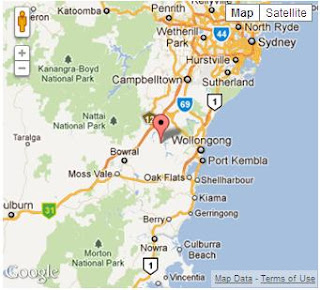


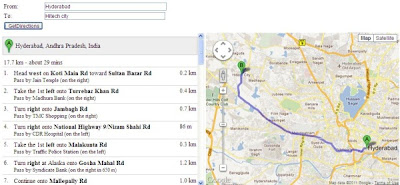


.net Obfuscator